How to
How to Wipe an iPhone: A Comprehensive Guide to Securely Erase Your Device
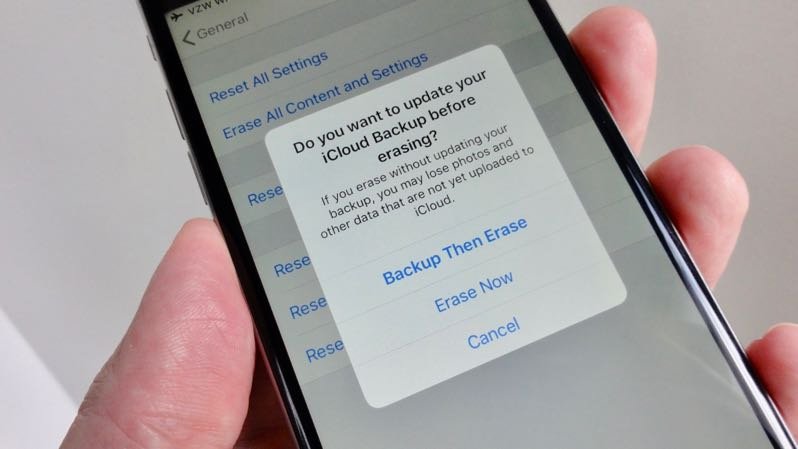
In today’s digital age, safeguarding personal information is paramount. Whether you’re selling your iPhone, passing it on to a family member, or simply upgrading to a new device, wiping your iPhone clean of all data is crucial to protect your privacy and security. In this comprehensive guide, we’ll walk you through the step-by-step process of securely wiping an iPhone, ensuring that your sensitive information is permanently erased and your device is ready for its next owner.
Understanding the Importance of Wiping Your iPhone
Before diving into the technicalities of wiping your iPhone, it’s essential to understand why this process is necessary. Your iPhone contains a plethora of personal data, including contacts, messages, photos, passwords, and financial information. Failing to properly erase this data before discarding or selling your device could expose you to identity theft, fraud, and other security risks. By wiping your iPhone thoroughly, you can prevent unauthorized access to your sensitive information and maintain control over your digital footprint.
Backup Your Data Before Wiping
Before initiating the wiping process, it’s crucial to back up any data you want to keep. This ensures that you won’t lose important information such as photos, videos, contacts, and app data. You can back up your iPhone using iCloud or iTunes, depending on your preference and available storage options. Once your data is safely backed up, you can proceed with confidence knowing that you can restore it to your new device or retrieve it if needed in the future.
Disabling Find My iPhone
Before you can wipe your iPhone, you’ll need to disable the Find My iPhone feature. This security measure ensures that your device cannot be erased or activated by anyone else without your permission. To disable Find My iPhone, navigate to Settings > [Your Name] > Find My > Find My iPhone, then toggle off the switch. You may be prompted to enter your Apple ID password to confirm the action. Once Find My iPhone is disabled, you’re ready to proceed with wiping your device.
Erasing All Content and Settings
The most effective way to wipe an iPhone clean is by using the “Erase All Content and Settings” feature. This option ensures that all data and settings on your device are permanently erased, returning it to its factory state. To initiate this process, go to Settings > General > Reset > Erase All Content and Settings. You’ll be prompted to enter your device passcode and Apple ID password to confirm the actionHow To Retract A Bid On Ebay. Once confirmed, your iPhone will begin the erasure process, which may take several minutes to complete.
Performing a Secure Erase
While the “Erase All Content and Settings” feature effectively removes your personal data from the device, it’s essential to take additional steps to ensure that this data cannot be recovered. One way to achieve this is by performing a secure erase using encryption. This method overwrites the entire storage space of your iPhone with random data, making it virtually impossible for anyone to retrieve your deleted files. You can enable encryption by enabling the “Data Protection” feature in your iPhone settings before initiating the erasure process.
Verifying Erasure Completion
After initiating the erasure process, it’s essential to verify that your iPhone has been wiped clean successfully. Once the process is complete, your iPhone will restart and display the initial setup screen, indicating that all data and settings have been removed. Additionally, you can connect your iPhone to a computer and use iTunes to verify that it has been restored to its factory state. By ensuring that the erasure process is complete, you can confidently transfer ownership of your iPhone without worrying about residual data lingering on the device.
Additional Considerations
While wiping your iPhone clean is a crucial step in protecting your privacy and security, there are some additional considerations to keep in mind. If you’re selling or giving away your iPhone, be sure to remove the SIM card and deregister the device from your Apple ID account to prevent any potential issues for the new owner. Additionally, consider resetting any associated accounts and passwords to further safeguard your online accounts and digital identity.
Conclusion
In conclusion, knowing how to properly wipe an iPhone is essential for safeguarding your personal information and ensuring your privacy and security. By following the step-by-step guide outlined above, you can confidently erase all data from your iPhone and prepare it for its next owner. Remember to back up your data, disable Find My iPhone, perform a secure erase, and verify the completion of the erasure process to ensure thorough and effective data removal. With these precautions in place, you can rest assured that your sensitive information remains protected, even after parting ways with your device.
FAQs (Frequently Asked Questions) About Wiping an iPhone
1. Why is it important to wipe my iPhone before selling or giving it away?
Wiping your iPhone before selling or giving it away is crucial to protect your personal information and privacy. Your iPhone contains a vast amount of sensitive data, including contacts, messages, photos, and passwords. Failing to wipe your device properly could leave this information vulnerable to unauthorized access, potentially leading to identity theft, fraud, or other security breaches.
2. Can I wipe my iPhone remotely if it’s lost or stolen?
Yes, you can remotely wipe your iPhone using the Find My iPhone feature. If your device is lost or stolen, you can log in to iCloud.com or use the Find My app on another Apple device to locate your iPhone and initiate the erase process. This feature ensures that your personal data remains secure, even if your device is in the wrong hands.
3. Will wiping my iPhone remove the iOS operating system?
No, wiping your iPhone will not remove the iOS operating system. When you erase all content and settings from your device, it simply deletes your personal data and restores the device to its factory settings. The iOS operating system remains intact, allowing the new owner to set up the device and use it as they normally would.



















