How to
How to Unlock iPhone Without Passcode
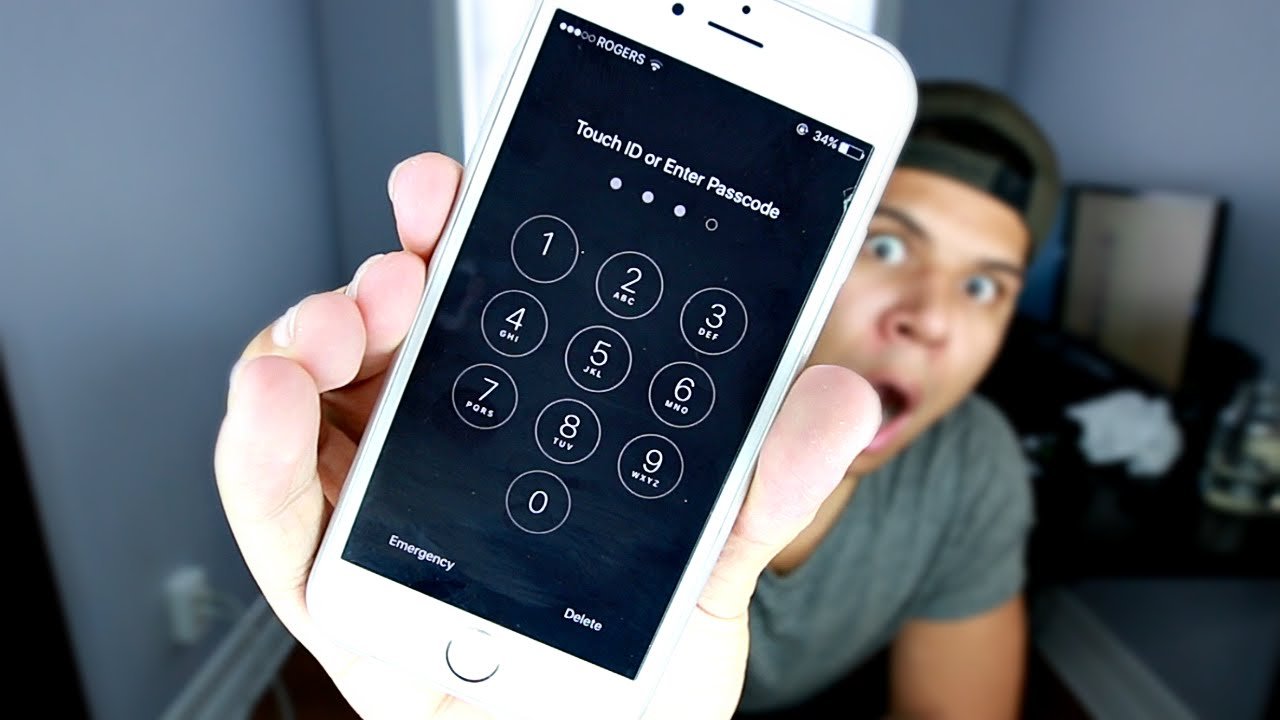
Introduction
Forgetting the passcode to your iPhone can be a frustrating experience, rendering you unable to access your personal data, apps, and contacts. However, there are several methods to bypass this hurdle, even without the passcode. This comprehensive guide will delve into the ways you can unlock your iPhone without a passcode, ensuring you regain access to your device with minimal hassle. From using Apple’s own services like iCloud and iTunes to employing Recovery Mode and seeking assistance from Apple Support, we will explore all viable options to help you unlock your iPhone.
The Importance of Security Measures
Before diving into the unlocking methods, it’s crucial to understand Apple’s commitment to user security and privacy. The iPhone’s passcode feature is a primary layer of security, designed to protect your personal information from unauthorized access. While it can be inconvenient when forgotten, these security measures are in place to safeguard your data. Therefore, the methods discussed here are intended for legitimate purposes, to be used only on devices you own or have permission to access.
Method 1: Using iCloud’s Find My iPhone
If you have “Find My iPhone” enabled, you can easily erase your iPhone, which removes the passcode lock. This method requires a stable internet connection and that you know your Apple ID and password. Here’s how to proceed:
- Access Find My iPhone: Go to iCloud.com/find from a computer or another device and sign in with your Apple ID.
- Select Your iPhone: Click on “All Devices” at the top of the screen and select the iPhone you wish to unlock.
- Erase iPhone: Click on “Erase iPhone.” This action will erase all data on your device, including the passcode, allowing you to set up the iPhone as new or restore it from a backup.
Method 2: Using iTunes or Finder
Restoring your iPhone using iTunes or Finder is another effective method to unlock it without the passcode. This method is suitable if you’ve previously synced your iPhone with iTunes or Finder, or if the device is in recovery mode:
- Connect to iTunes or Finder: Connect your iPhone to the computer you have previously synced with. If prompted to enter a passcode or to Trust This Computer, switch to Recovery Mode (explained later).
- Select Your Device: Open iTunes (on PCs or macOS Mojave and earlier) or Finder (on macOS Catalina and later), and select your device.
- Restore iPhone: Click on “Restore iPhone.” This will erase your device along with the passcode. You can then set up your iPhone as new or from a backup.
Method 3: Recovery Mode
If you’ve never synced your iPhone with iTunes or Finder, you can still unlock it by putting the device into Recovery Mode. This method also erases all data on your iPhone:
- Enter Recovery Mode: The steps vary depending on your iPhone model. Generally, you’ll need to turn off your iPhone, then hold the recovery mode button (side or home button, depending on your model) while connecting the iPhone to your computer until you see the recovery mode screen.
- Restore via iTunes or Finder: Once in Recovery Mode, open iTunes or Finder on your computer. You’ll see an option to Restore or Update your iPhone. Choose “Restore.”
- Wait for the Process to Complete: iTunes or Finder will download software for your device. If it takes more than 15 minutes, your iPhone will exit Recovery Mode, and you’ll need to enter Recovery Mode again and choose “Restore.”
Method 4: Contacting Apple Support
If all else fails, contacting Apple Support is your last resort. Provide proof of ownership, and Apple’s support team can assist you in unlocking your device. This method ensures security and prevents unauthorized access to your device.
Preventing Future Lockouts
To avoid being locked out of your iPhone in the future, consider implementing measures such as:
- Regularly Backing Up Your Device: Regular backups ensure you can restore your iPhone’s data if you need to erase it to remove the passcode.
- Using Touch ID or Face ID: These biometric options offer convenient and secure ways to unlock your iPhone without needing to remember a passcode.
- Note Down Your Passcode: Keep a record of your passcode in a secure place, separate from your iPhone.
Conclusion
Forgetting your iPhone’s passcode can be a significant inconvenience, but it’s not insurmountable. By following the methods outlined in this guide—ranging from iCloud’s Find My iPhone to using iTunes or Finder, entering Recovery Mode, or seeking help from Apple Support—you can regain access to your device. Remember, these methods should only be used on devices you own or have permission to access, respecting Apple’s security measures designed to protect personal information. Moving forward, taking preventive steps to avoid future lockouts will ensure you enjoy uninterrupted access to your iPhone and its data.



















