How to
How to Scan a QR Code
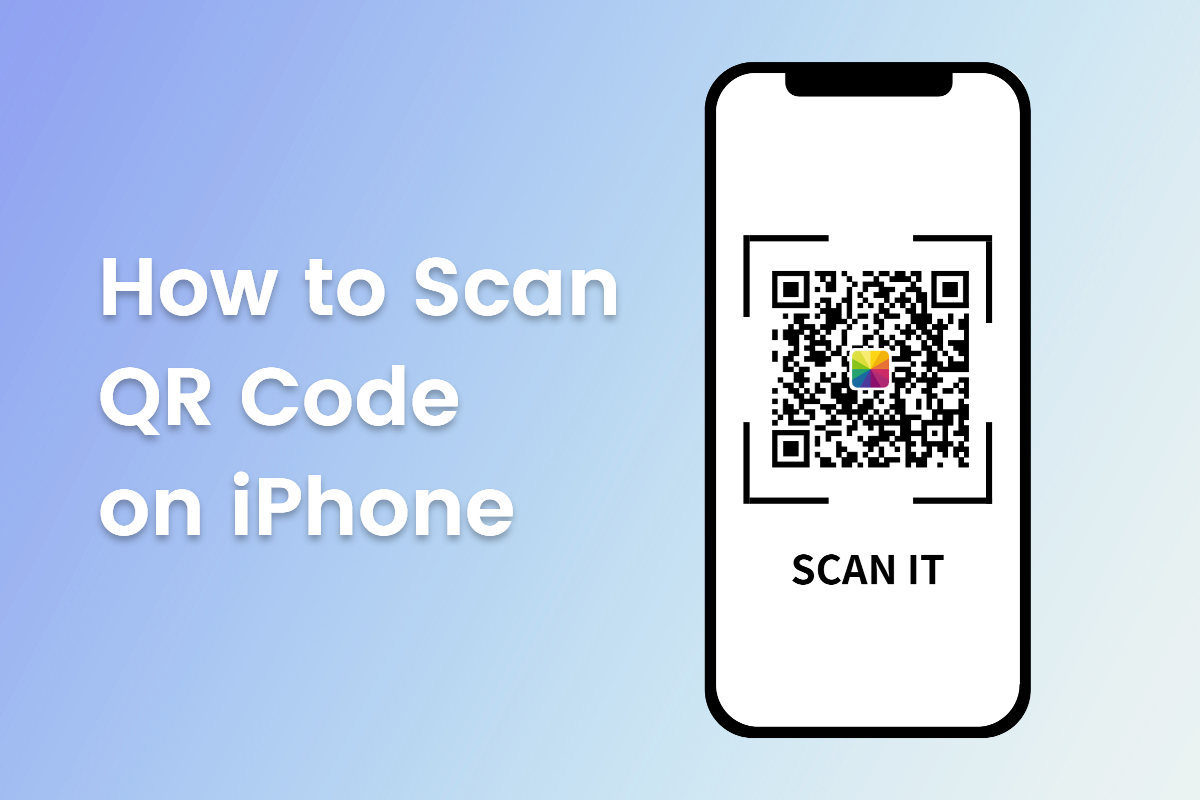
Introduction
In today’s digital age, QR codes have become ubiquitous, serving as a bridge between the physical and digital worlds. Whether it’s for accessing a restaurant’s menu, making a payment, joining a Wi-Fi network, or simply downloading an app, QR codes offer a seamless and efficient way to access information and services instantly. Despite their widespread use, some may still find the process of scanning a QR code a bit perplexing. This comprehensive guide is designed to demystify the process, ensuring that anyone can scan QR codes effortlessly, regardless of the device they’re using.
Understanding QR Codes
Before diving into the scanning process, it’s essential to understand what QR codes are. Short for Quick Response Code, a QR code is a two-dimensional barcode that can store data both vertically and horizontally. This allows it to hold a significant amount of information, including text, URLs, and other data, in a compact square-shaped design. Created in Japan in the 1990s for tracking automotive parts, QR codes have since gained global popularity due to their versatility and capacity to quickly direct users to digital content.
Scanning QR Codes with Smartphones
iOS Devices
For iPhone users, scanning a QR code is a straightforward process, thanks to the built-in camera app’s capability to recognize and read QR codes natively since iOS 11. Here’s how to do it:
- Open the Camera App: Unlock your iPhone and launch the Camera app. You can do this from the lock screen by swiping left or finding the Camera icon on your home screen.
- Point Your Camera at the QR Code: Hold your device so the QR code appears in the viewfinder in the Camera app. Your iPhone should automatically recognize the QR code without the need to press the shutter button. Make sure the QR code is clearly visible and that there’s sufficient lighting for the camera to detect it.
- Tap the Notification: Once your iPhone recognizes the QR code, a notification will appear at the top of the screen. Tap this notification to be taken to the link embedded within the QR code. This could be a webpage, an app, or another digital destination.
Android Devices
Android devices also offer native support for scanning QR codes, though the exact method can vary slightly depending on the version of Android and the manufacturer. Most modern Android phones can scan QR codes directly from the camera app, similar to iPhones. If this feature isn’t available, Google Lens or a third-party app can be used. Here’s the general process:
- Open the Camera or Google Lens: Open your camera app and look for a QR code mode, or use Google Lens, which is integrated into the camera app on many Android phones.
- Point and Scan: Like with an iPhone, point your camera at the QR code. If using Google Lens, you may need to tap the Lens icon for it to start scanning. Once the code is recognized, you’ll see a pop-up or notification.
- Access the Content: Tap on the pop-up or notification to access the content stored in the QR code. If your camera app doesn’t automatically scan QR codes, downloading a dedicated QR scanner app from the Google Play Store is a reliable alternative.
Using QR Scanner Apps
For those whose devices don’t support native QR scanning or prefer a dedicated app with additional features like history tracking and QR code creation, numerous QR scanner apps are available. When choosing an app, look for ones with high ratings and positive reviews to ensure reliability and security. Once downloaded and installed, launching the app will typically present you with a camera viewfinder to scan the QR code, similar to using the native camera apps.
Tips for Successful QR Scanning
To ensure a smooth and successful QR scanning experience, consider the following tips:
- Ensure Good Lighting: Poor lighting can hinder your device’s ability to scan the QR code. Make sure the area is well-lit or adjust the positioning to capture the code clearly.
- Steady Your Hand: A shaky hand can cause the QR code to blur, making it difficult for your device to scan. Hold your device steady or use a surface to rest your arms on.
- Check for Obstructions: Make sure there’s nothing obstructing the QR code, such as reflections, fingerprints, or scratches. A clear view is essential for a successful scan.
- Use Wi-Fi or Mobile Data: Since scanning a QR code often redirects to an online resource, ensure you’re connected to the internet via Wi-Fi or mobile data.
Conclusion
QR codes are a powerful tool for accessing a wide array of digital content and services quickly and easily. With the majority of smartphones now equipped with native QR scanning capabilities, understanding how to scan a QR code has never been more straightforward. By following the steps outlined in this guide, you’ll be able to unlock the full potential of QR codes, whether you’re using an iOS or Android device, or even a dedicated QR scanner app. Remember the tips for successful scanning, and you’ll be accessing websites, joining Wi-Fi networks, and enjoying digital content with just a quick scan. QR codes have bridged the gap between the physical and digital realms, making them a staple in our increasingly connected world.
Read Also: How to Unlock iPhone Without Passcode



















