How to
How to Get Rid of My AI on Snapchat
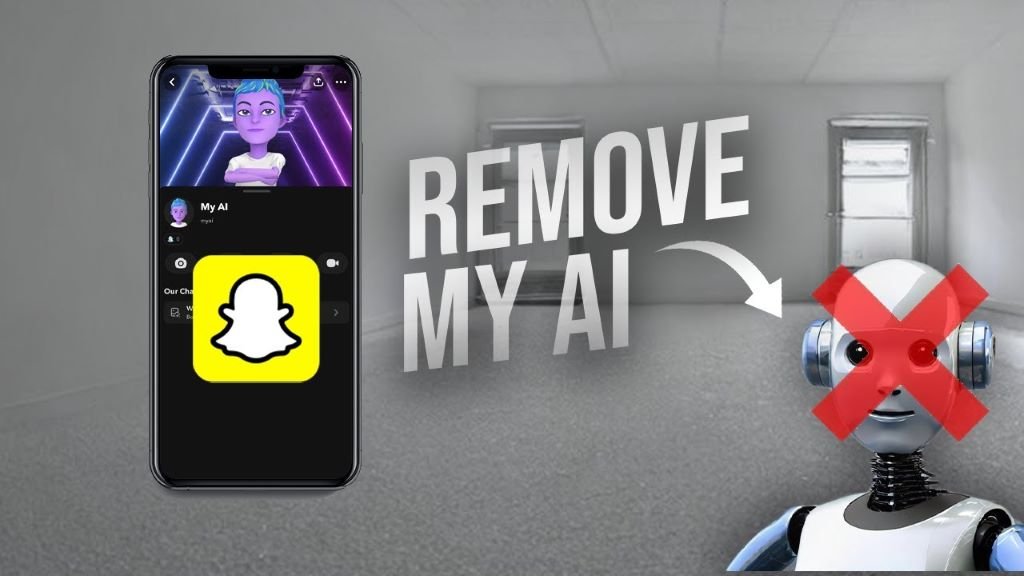
In the digital age, artificial intelligence (AI) has become an integral part of our online experiences, offering personalized content, efficient navigation, and innovative features. Snapchat, a popular social media platform known for its ephemeral messaging and creative filters, has also integrated AI to enhance user interaction. However, there may come a time when you wish to limit or remove AI features from your Snapchat experience. This guide will provide you with a detailed walkthrough on how to get rid of AI on Snapchat, ensuring a more traditional social media interaction.
Understanding Snapchat’s AI Features
Before diving into the process of removing AI features, it’s important to understand what these entail. Snapchat’s AI is primarily designed to enhance user engagement and personalization. This includes smart filters, Bitmoji animations, voice recognition, and content recommendation algorithms. While these features can make the Snapchat experience more engaging, some users may find them invasive or distracting.
Reasons for Disabling AI on Snapchat
Users may want to disable AI features on Snapchat for various reasons. Privacy concerns are at the forefront, as AI-driven features often require access to personal data to function effectively. Others may prefer a simpler, more straightforward social media experience without the bells and whistles that AI brings. Additionally, some users might find AI recommendations and personalizations less relevant or intrusive, prompting the desire for a more controlled environment.
Step-by-Step Guide to Disabling AI Features
Accessing Snapchat Settings
The first step in disabling AI features on Snapchat is to access your account settings. To do this, open the Snapchat app and click on your profile icon in the top-left corner of the screen. Then, tap the gear icon in the top-right corner to enter the settings menu.
Privacy Settings Adjustment
Within the settings menu, navigate to the ‘Privacy’ section. Here, you’ll find various options related to data sharing and personalization. Look for settings that mention AI, machine learning, or personalization. You can adjust these settings to limit the amount of data Snapchat can use to personalize your experience. This may include disabling features like ‘Suggestions from Snapchat’ or ‘Ad Preferences.’
Managing App Permissions
Another crucial aspect of limiting AI on Snapchat involves managing the app’s permissions on your device. Go to your phone’s settings, find Snapchat in the list of applications, and review the permissions it has. Consider disabling permissions that are not essential for your use of the app, such as location services, microphone access, or camera access when not in use. This can limit the app’s ability to gather data and, consequently, its AI-driven personalizations.
Contacting Snapchat Support
If you’ve adjusted your settings and permissions but still feel overwhelmed by AI features, reaching out to Snapchat support can be a viable option. They can provide further guidance on minimizing AI interaction and may offer solutions specific to your concerns. You can contact support through the Snapchat app or their official website.
Alternatives to Disabling AI
For those who may not want to completely rid their Snapchat experience of AI but still seek a reduced presence, there are alternatives. One approach is to use Snapchat in a more controlled manner, limiting the types of content you interact with and the amount of personal information you share. Additionally, regularly reviewing and adjusting your privacy and personalization settings can help keep AI features in check without fully disabling them.
Conclusion
While AI can greatly enhance the functionality and personalization of apps like Snapchat, not every user may find these features beneficial. Whether due to privacy concerns, a desire for simplicity, or personal preference, knowing how to get rid of AI on Snapchat can make your social media experience more comfortable and tailored to your needs. By following the steps outlined in this guide, you can adjust your Snapchat settings to limit or remove AI features, ensuring a more traditional and controlled use of the app. Remember, the key to a satisfying digital experience lies in finding the right balance that works for you.
Frequently Asked Questions about Disabling AI on Snapchat
1. Can I remove entirely all AI features from Snapchat?
- Removing all AI features from Snapchat may not be entirely possible, as the app inherently relies on some level of AI for basic functionalities like filter recommendations and user interface personalization. However, adjusting your privacy settings and app permissions can significantly limit these features.
2. Will disabling AI features affect my Snapchat experience?
- Yes, disabling AI features can change your Snapchat experience. You might notice fewer personalized content recommendations, less accurate filter suggestions, and a more basic user interface. However, these changes might be welcome for users seeking privacy or simplicity.
3. How can I ensure my privacy is protected on Snapchat?
- To protect your privacy on Snapchat, regularly review and adjust your privacy settings, be mindful of the permissions you grant the app, and consider limiting the personal information you share. Additionally, staying informed about Snapchat’s privacy policies and updates can help you make better decisions regarding your data.




















