How to
How to Cancel Hulu: A Comprehensive Guide
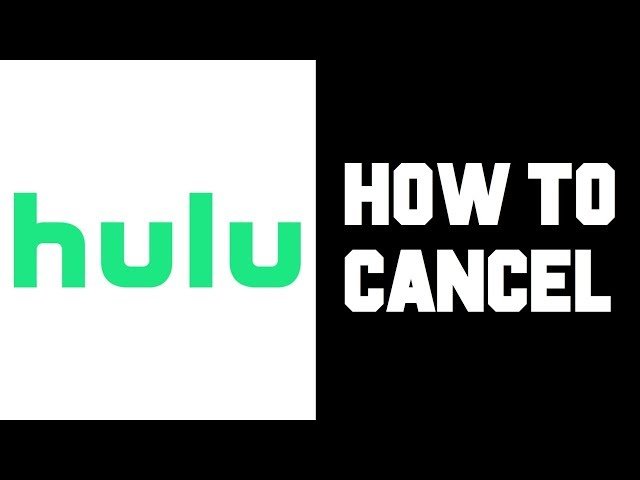
In the ever-evolving landscape of digital streaming services, Hulu has emerged as a significant player, offering a vast array of TV shows, movies, and original content. However, there might come a time when you decide that Hulu no longer fits your entertainment needs or budget. Whether you’re cutting back on expenses, switching to another service, or simply taking a break from streaming, knowing how to cancel Hulu is essential. This comprehensive guide will walk you through the cancellation process, step by step, ensuring a smooth and hassle-free experience.
Understanding Your Subscription
Before diving into the cancellation process, it’s crucial to understand the specifics of your Hulu subscription. Hulu offers various plans, including Hulu (ad-supported), Hulu (No Ads), Hulu + Live TV, and combinations with Disney+ and ESPN+. Your cancellation process might vary slightly depending on your subscription type and how you signed up (directly through Hulu or via a third party).
Direct Hulu Subscriptions
If you subscribed directly through Hulu, you have complete control over your subscription settings through the Hulu website or app. This direct approach simplifies the cancellation process, allowing you to manage your subscription with just a few clicks.
Third-Party Subscriptions
For those who subscribed to Hulu through a third party (such as Amazon, Roku, or Apple), the cancellation process will involve managing your subscription through that specific service’s platform. It’s an essential distinction because Hulu cannot directly cancel these subscriptions; you must go through the third-party provider.
Step-by-Step Cancellation Process
Canceling Directly Through Hulu
- Log In to Your Hulu Account: Visit the Hulu website and log in with your credentials. If you’re using a mobile device, you can also use the Hulu app.
- Access Account Settings: Navigate to your account settings by clicking on your profile name, usually located in the top-right corner of the screen. From the dropdown menu, select ‘Account.’
- Review Your Subscription: Before proceeding with cancellation, review your subscription details. This section provides information about your current plan, billing cycle, and any add-ons or promotions.
- Cancel Subscription: Scroll down to the ‘Your Subscription’ section and click on ‘Cancel Subscription.’ Hulu will likely present offers or ask for feedback on why you’re canceling. You can choose to accept an offer or continue with the cancellation.
- Confirmation: After confirming your decision to cancel, you’ll receive an email confirmation from Hulu. Keep this for your records.
Canceling Through a Third Party
The process will vary slightly depending on the third-party service. Generally, you’ll need to access your subscriptions or account settings through the service’s website or app. Look for Hulu in your list of subscriptions, and there should be an option to cancel. If you encounter difficulties, consult the help section of the third-party service for detailed instructions.
After Cancellation: What to Expect
Access Until the End of Your Billing Cycle
Even after canceling, you’ll still have access to Hulu until the end of your current billing cycle. It allows you to enjoy your subscription for the duration you’ve paid for, without any abrupt cut-off.
Reactivation
If you decide to return to Hulu, reactivating your subscription is straightforward. Log back into your Hulu account, and you’ll be prompted to reactivate your subscription. Your preferences and watch history will be saved, making the transition seamless.
Considerations for Hulu + Live TV Subscribers
For Hulu + Live TV subscribers, it’s important to note that canceling your subscription may also affect your access to cloud DVR recordings and any additional network add-ons. Plan your cancellation accordingly if you have content you wish to watch before losing access.
Conclusion
Canceling Hulu doesn’t have to be a daunting task. By understanding your subscription type and following the appropriate steps, you can manage your subscription effectively, whether you’re looking to pause, cancel, or switch to a different service. Remember, the world of digital streaming is vast and ever-changing, offering numerous options to suit your viewing preferences. Hulu’s cancellation process is designed to be user-friendly, ensuring that if your entertainment needs or financial circumstances change, you can adjust your subscription accordingly without hassle.
FAQs on How to Cancel Hulu
Q1: Can I cancel my Hulu subscription at any time?
A1: Yes, you can cancel your Hulu subscription at any time. There are no cancellation fees, and you can do it through your account settings on Hulu’s website or the app, depending on how you subscribed.
Q2: What happens to my account once I cancel my Hulu subscription?
A2: After canceling, your account will remain active until the end of your current billing cycle. You can continue to watch your favorite shows and movies on Hulu until then. After the billing cycle ends, you will lose access to Hulu’s content.
Q3: If I cancel my subscription, will I get a refund?
A3: Hulu does not typically offer refunds for any remaining time in your billing cycle once you cancel. Your access continues until the end of your current billing period.



















