How to
How to Cancel Spotify Premium: A Step-by-Step Guide
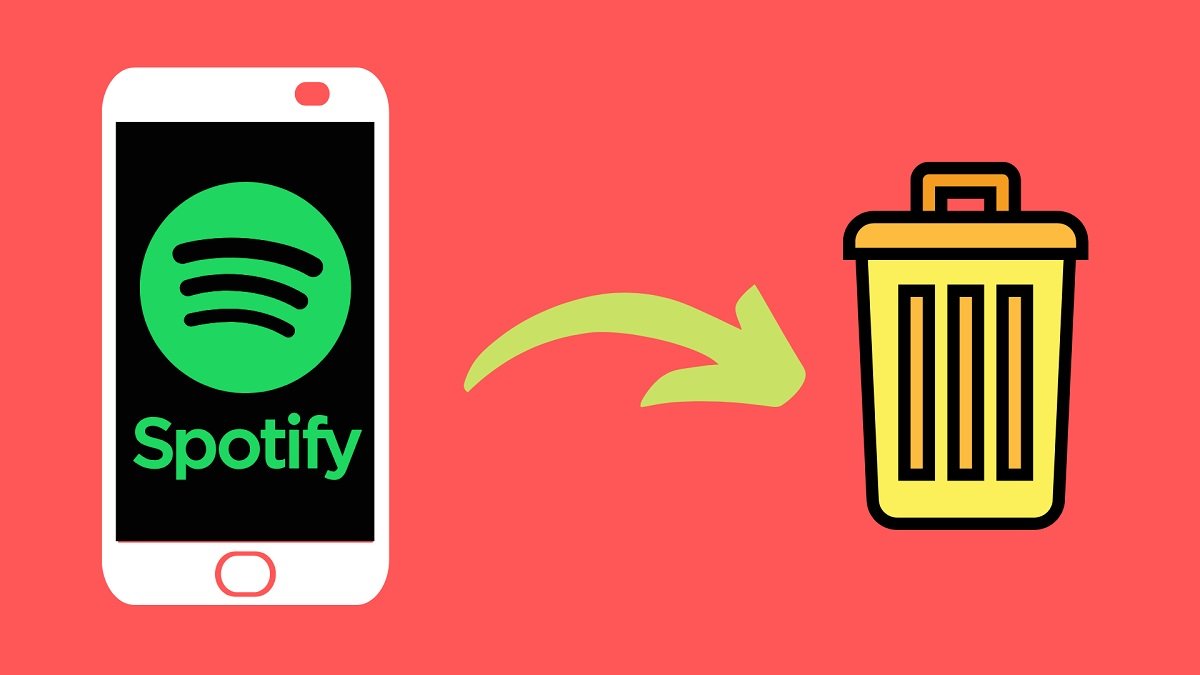
In the ever-evolving landscape of digital music streaming, Spotify stands out as a beacon for music lovers, offering a vast library of songs, podcasts, and playlists tailored to every mood and occasion. With its Premium subscription, users unlock an ad-free experience, high-quality audio, and offline listening, among other features. However, there may come a time when you need to reconsider your subscription due to various reasons – be it budget constraints, a switch to another service, or simply a desire to cut back on paid subscriptions. If you find yourself in this boat and are wondering how to cancel Spotify Premium, this comprehensive guide is tailored for you.
Understanding Spotify Subscription Types
Before delving into the cancellation process, it’s crucial to understand the types of Spotify subscriptions. Spotify essentially offers three tiers: Free, Premium, and Family. The Free version is ad-supported, offering basic streaming capabilities with some limitations. Premium, on the other hand, is a paid subscription that removes ads, provides high-quality streaming, and allows for offline listening. The Family plan includes all Premium features but extends them to up to 6 family members living under one roof.
Reasons to Cancel Spotify Premium
The decision to cancel Spotify Premium can stem from various factors. For some, it’s a budgetary decision, aiming to reduce monthly expenses. Others might switch to a competing service that offers features or exclusives more aligned with their preferences. Additionally, lifestyle changes, such as a decreased need for offline listening or high-quality streaming, can also prompt users to revert to the Free version.
How to Cancel Spotify Premium
Via Web Browser
- Log In to Your Account: Start by navigating to the Spotify website and logging into your account. This step is crucial as you need access to your account details to proceed with the cancellation.
- Access Account Settings: Once logged in, click on your profile name at the top right corner of the screen, and select ‘Account’ from the dropdown menu. This will take you to your account overview, where you can manage your subscription settings.
- Subscription Overview: In the account overview page, locate the ‘Your plan’ section. Here, you will find details about your current subscription, including the plan type and renewal date.
- Change or Cancel: Look for the option to ‘Change or Cancel’ your subscription. Clicking on this will lead you to a page where you can alter your subscription settings.
- Cancel Premium: On the cancellation page, Spotify will likely offer alternatives or try to persuade you to stay with offers or reminders of Premium benefits. However, if you’re determined to cancel, look for the option to cancel your Premium subscription and proceed.
- Confirmation: After choosing to cancel, you’ll be prompted to confirm your decision. This step is vital as it finalizes the cancellation process. You might be asked to provide a reason for your cancellation, but this is usually optional.
- Email Confirmation: Once the cancellation is complete, Spotify will send an email confirmation to the address associated with your account. This serves as a record of your cancellation and the date your Premium features will cease.
Via Mobile App
Canceling Spotify Premium through the mobile app is not directly possible due to app store policies. However, you can use the app to navigate to the account page in a web browser, where you’ll follow similar steps as outlined above.
Post-Cancellation: What to Expect
After canceling Spotify Premium, you’ll still have access to Premium features until the end of your current billing cycle. Once this period ends, your account will revert to the Free version. You’ll encounter ads, and some features like offline listening and unlimited skips will no longer be available.
Conclusion
Canceling Spotify Premium is a straightforward process that can be done quickly through a web browser. Whether it’s for financial reasons, a switch to another service, or any other personal reason, the decision to cancel is facilitated by Spotify’s user-friendly interface. Remember, even after reverting to the Free version, Spotify continues to offer a vast library of music and podcasts, ensuring that your musical journey continues uninterrupted.



















