How to
How to Unlock iPhone Without Passcode
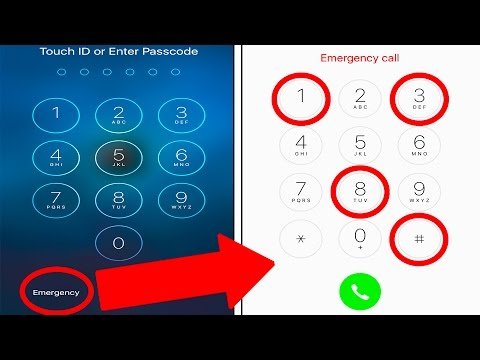
In the digital age, smartphones are akin to vaults, safeguarding our personal information, memories, and even financial data. The iPhone, with its robust security features, epitomizes this analogy. However, what happens when you’re locked out of your own digital vault? Forgetting an iPhone’s passcode can be a stressful ordeal, leaving many users perplexed about their next steps. This article demystifies the process of unlocking an iPhone without the passcode, ensuring you regain access to your device without compromising its security.
Understanding iPhone’s Security Mechanisms
Before diving into the solutions, it’s crucial to understand the security mechanisms in place on your iPhone. Apple’s iOS is designed with strong security features to protect user data. When you set up a passcode, it acts as a key to your device’s encryption, safeguarding your information from unauthorized access. After multiple incorrect attempts to enter the passcode, the iPhone automatically disables itself to prevent a potential breach. This feature underscores the importance of handling passcode recovery with care to avoid permanent data loss.
Solution 1: Using iTunes to Unlock Your iPhone
One of the most reliable methods to unlock an iPhone without a passcode is through iTunes, Apple’s proprietary software. This solution requires you to have access to a computer where you previously synced your iPhone. Here’s a step-by-step guide:
- Connect your iPhone to the computer using a USB cable.
- Open iTunes. If prompted for a passcode, try another computer you’ve synced with or use recovery mode.
- Wait for iTunes to sync your iPhone and make a backup. If it doesn’t sync automatically, manually initiate the process.
- Once the sync and backup have finished, click on “Restore iPhone.”
- During the setup process on your iPhone, select “Restore from iTunes backup.”
- Choose your device in iTunes and pick the most relevant backup based on date and size.
This method not only unlocks your iPhone but also gives you the opportunity to restore your data from the last backup, minimizing data loss.
Solution 2: Using iCloud to Remove iPhone’s Passcode
For users who have enabled “Find My iPhone,” iCloud presents a convenient solution to unlock your device without a passcode. This method requires an internet connection and access to your iCloud account. Follow these steps:
- Visit the iCloud website and log in with your Apple ID and password.
- Click on “All Devices” at the top and select your iPhone from the list.
- Choose “Erase iPhone” to remove the passcode and all data from your device.
- After erasing, you can restore your iPhone from a backup if you have one available.
This method is particularly useful if you’re away from your computer but can access the internet and iCloud. It’s a straightforward way to regain control of your iPhone, although it erases all data if a backup isn’t restored.
Solution 3: Recovery Mode for iPhones Without Sync History
If you’ve never synced your iPhone with iTunes or set up Find My iPhone in iCloud, using Recovery Mode is your best bet. This method will erase your device, including the passcode, allowing you to set it up as new. Here’s how to proceed:
- Connect your iPhone to your computer and open iTunes or Finder (for macOS Catalina and later).
- Perform a force restart on your iPhone by pressing the correct button combination for your model until the recovery mode screen appears.
- When you see the option to Restore or Update, choose Restore.
- Wait for the process to complete, then set up your iPhone.
This method is effective but results in all data loss on the device, making it crucial to have a recent backup on iCloud or a computer.
Precautions and Preparations
Preventing a lockout from your iPhone is preferable to dealing with its aftermath. Regularly backing up your iPhone ensures that your data is safe, even if you need to erase the device to unlock it. Additionally, using features like Touch ID or Face ID can reduce the reliance on passcodes and diminish the chances of getting locked out.
Conclusion
Getting locked out of your iPhone can be a frustrating experience, but it’s not insurmountable. Whether you choose to unlock your iPhone using iTunes, iCloud, or Recovery Mode, each method provides a pathway to regain access to your device. It’s essential to follow these steps carefully to avoid permanent data loss and to take preventative measures to avoid similar situations in the future. Remember, the security features on your iPhone are there to protect your personal information, so handling passcode recovery with care is paramount.
FAQs on How to Unlock iPhone Without Passcode
1. What happens if I enter the wrong passcode too many times?
If you enter the wrong passcode too many times, your iPhone will become disabled for a specific period, increasing with each incorrect attempt. After enough attempts, your iPhone will lock you out completely, displaying a message to connect to iTunes.
2. Can I unlock my iPhone without losing my data?
Yes, it’s possible to unlock your iPhone without losing data if you’ve previously backed up your device to iTunes or iCloud. By restoring your iPhone from a backup after the unlocking process, you can regain access to your data.
3. Is it possible to unlock an iPhone without iTunes or iCloud?
If you haven’t used iTunes or iCloud, your remaining option is to use Recovery Mode to erase your device, which unfortunately results in data loss. Third-party software claims to unlock iPhones without data loss, but these should be approached with caution due to potential security risks.




















