How to
How to Unsend iMessage: A Comprehensive Guide
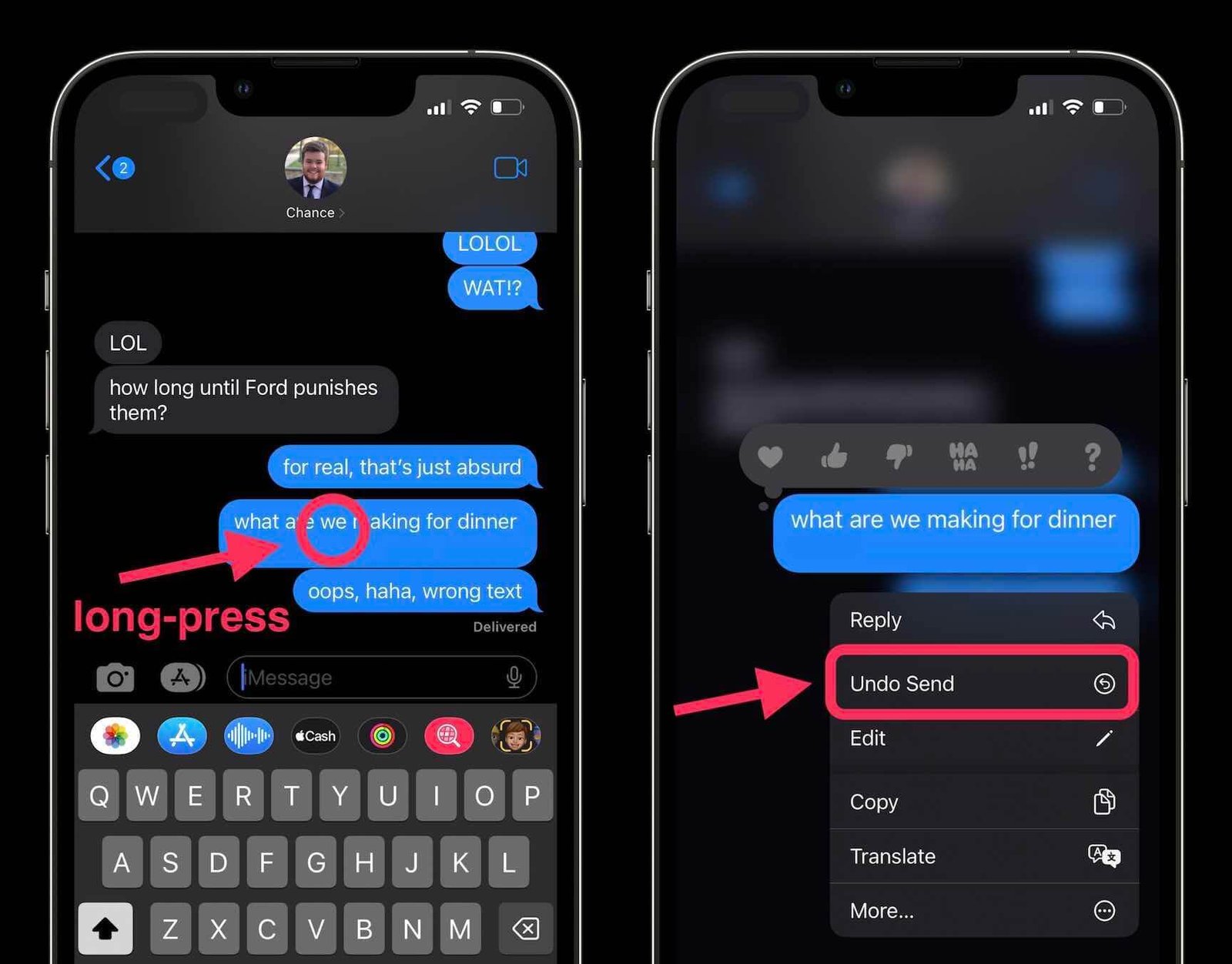
In today’s fast-paced digital world, the ability to communicate quickly and effectively is paramount. Apple’s iMessage stands out as a preferred messaging platform for millions of iOS and Mac users, thanks to its seamless integration, end-to-end encryption, and a host of interactive features. However, even with the convenience it offers, it’s not uncommon to send a message in haste that you immediately regret. Whether it’s a message sent to the wrong recipient or one that didn’t quite articulate your thoughts as intended, the desire to take it back is a familiar feeling. Fortunately, with advancements in Apple’s messaging platform, undoing such mistakes has become possible. This article delves into how to unsend iMessage, ensuring your digital communication remains as flawless as intended.
Understanding iMessage
Before we dive into the specifics of unsending messages, it’s crucial to understand what sets iMessage apart from other messaging services. iMessage is Apple’s proprietary messaging service, exclusive to users within the Apple ecosystem, including iPhone, iPad, and Mac devices. It operates over the internet, allowing users to send text, photos, videos, and documents. What distinguishes iMessage is its encryption, ensuring that messages are secure and only readable by the sender and recipient.
The Evolution of Messaging: A Need for Recall
As digital communication has evolved, so has the need for greater control over the messages we send. Recognizing this, Apple introduced the ability to edit and unsend messages in iOS 16, a feature long awaited by users. This development reflects a growing recognition of the dynamic nature of digital communication, where mistakes can be made and the need for correction or retraction is inherent.
How to Unsend iMessage: Step-by-Step Guide
Unsending an iMessage is a straightforward process, but it’s important to note that this feature is only available in iOS 16 and later versions. Here’s how you can unsend a message:
- Check Compatibility: Ensure both the sender and recipient are using iOS 16 or later. The unsend feature won’t work if either party is on an older version of the operating system.
- Quick Action: Time is of the essence. You have up to 15 minutes after sending a message to unsend it. After this window, the option is no longer available.
- Locate the Message: Open the Messages app and navigate to the conversation containing the message you wish to retract.
- Long Press: Tap and hold on to the message until a menu pops up.
- Select “Undo Send”: Among the options, you’ll see “Undo Send.” Tap it to retract the message.
- Confirmation: Once you select “Undo Send,” the message will disappear from both your and the recipient’s conversation thread. A small note will appear in the thread indicating that a message was unsent.
Limitations and Considerations
While the ability to unsend iMessage is a significant step forward, there are limitations and ethical considerations to bear in mind:
- Time Limit: The 15-minute window is crucial. Once it lapses, the message cannot be unsent.
- Notifications: If the recipient is using the device when the message is sent, they may see the message before it’s unsent. Additionally, if they have notifications enabled, they might see a preview of the message.
- Cross-Platform Communication: This feature does not apply when messages are sent to non-iOS users, such as those on Android. Messages sent via SMS or MMS cannot be unsent.
- Privacy and Ethics: While the feature adds a layer of control, it also raises questions about privacy and the ethics of retracting messages. Users should exercise discretion and respect for the recipient’s perspective.
Best Practices for Digital Communication
The unsend feature, while useful, underscores the importance of thoughtful digital communication. Here are some best practices to consider:
- Pause Before Sending: Take a moment to review your message before hitting send. This simple practice can prevent the need to unsend a message.
- Context and Clarity: Ensure your message is clear and appropriate for the recipient. Misunderstandings are common in text-based communication.
- Privacy Considerations: Be mindful of the information you share in messages, especially sensitive or personal data.
- Respect Recipient’s Time: Remember that unsending a message can be confusing or frustrating for the recipient. Use the feature sparingly and thoughtfully.
Conclusion
The ability to unsend iMessage is a valuable addition to Apple’s messaging platform, offering users a chance to rectify mistakes and rethink their digital communications. However, it’s not without its limitations and ethical considerations. As we navigate the complexities of digital interaction, features like these serve as reminders of the importance of thoughtful and responsible communication. By understanding how to unsend iMessage and adopting best practices for digital communication, we can ensure our interactions remain respectful, secure, and effective.
FAQs: How to Unsend iMessage
1. Can I unsend an iMessage sent to someone who is not using an iOS device?
No, you cannot unsend an iMessage sent to someone using a non-iOS device, such as Android. The unsend feature only works when both the sender and the recipient are using iOS 16 or later versions. Messages sent to non-iOS devices are sent as SMS or MMS, which do not support the unsend functionality.
2. Will the recipient be notified if I unsend a message?
The recipient will not receive a specific notification saying a message was unsent. However, they might notice something was unsent if they see a placeholder text indicating a message was removed. If they had seen the message before it was unsent or if a notification was displayed on their device, they might already know the content of the message.
3. What happens if the 15-minute window to unsend the message has passed?
Once the 15-minute window has elapsed, you cannot unsend the message. The message will remain in the conversation as sent. It’s important to act quickly if you decide to unsend a message.




















